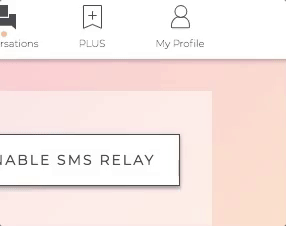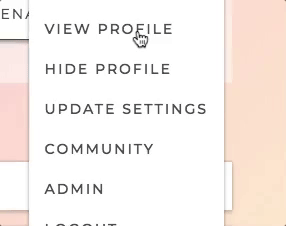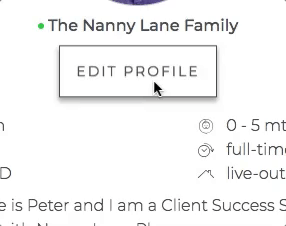When it comes to your account, you can view it by clicking on the Person icon located in the top right-hand corner of the screen to open the drop-down menu when you’re on a computer. This same icon can be found in the bottom right-hand corner if you’re viewing it on a mobile device. Then you would click on ‘View Profile,’ and this will show you what your profile looks like when families see it.
If you want to edit any of this information, click on the ‘View Profile’ option. From this page, you can make changes to your profile or your job details. See below for a visual:
You can also hide your profile using the ‘Hide Profile’ option located in the same menu.
To adjust your settings to fit your needs best, you need to click on the ‘Update Settings’ option found in the same drop-down menu as the View and Edit Profile buttons. On the Settings page, there are a few options, but the main ones are Email Preferences and SMS Relay.
Email Preferences is where you can choose what types of emails you will receive from us, and SMS Relay is where you would go to update your SMS Relay preferences.